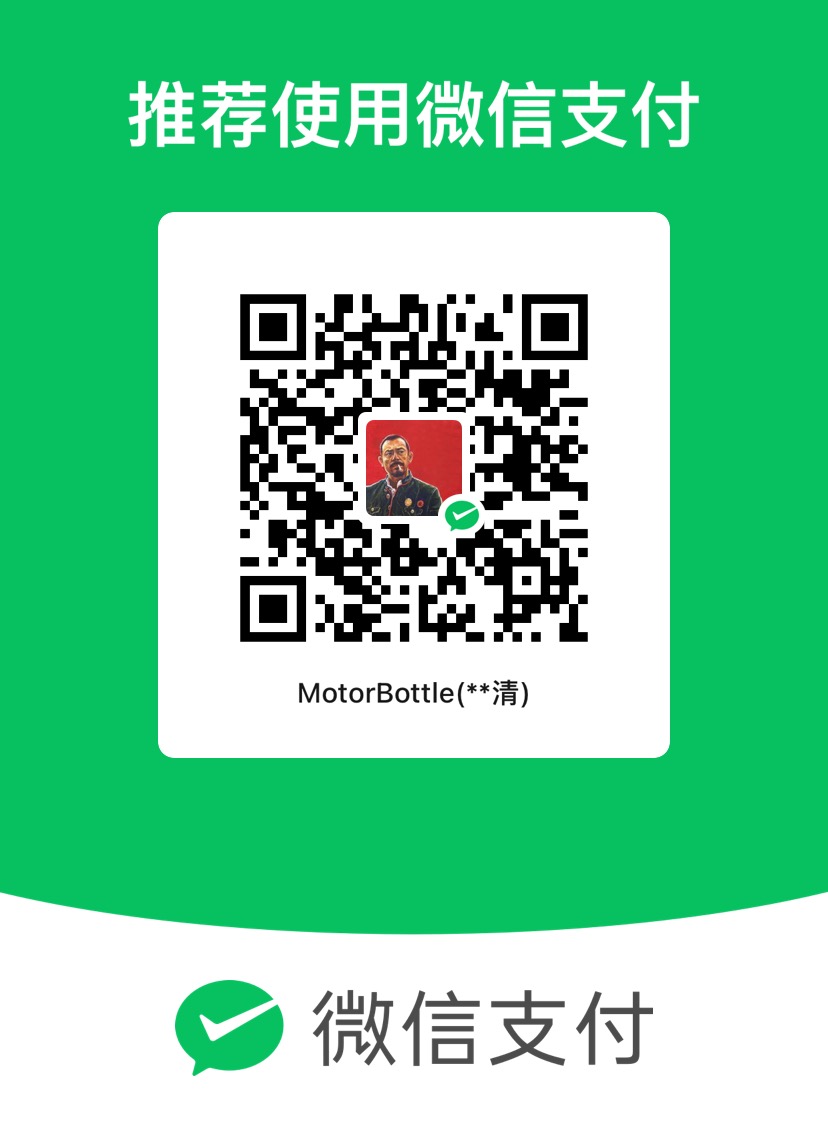WebXR开发过成中,项目编译后需要在本地进行测试和debug,这时候有两个比较方便的选择——使用模拟器或创建本地服务器用VR头显连接测试。
模拟器
Immersive Web Emulator是一款WebXR Emulator for Meta Quest devices。你可以使用它验证一些简单的操作或在没有设备的时候测试XR应用的相关功能。
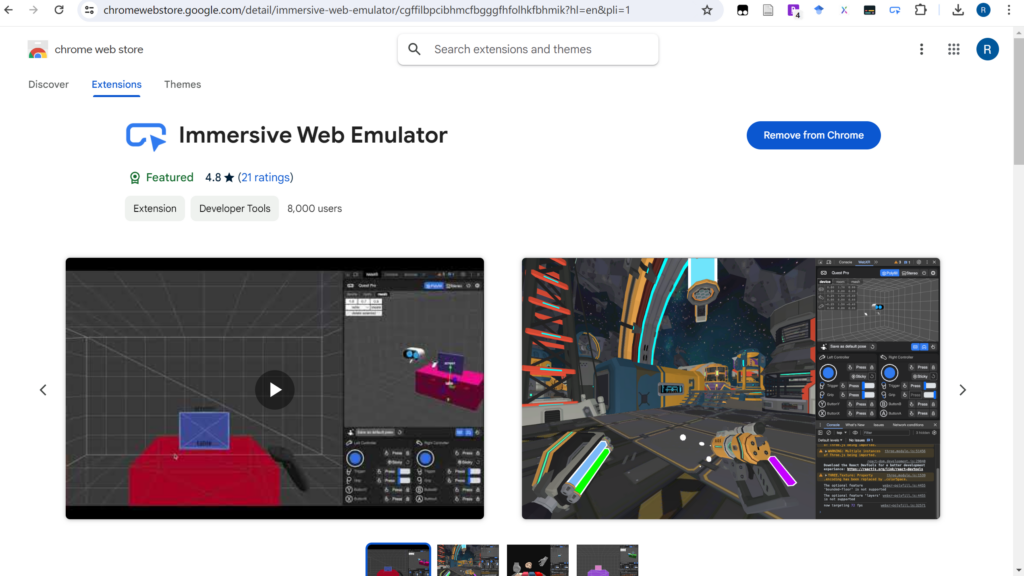
实机测试环境配置
我个人倾向于使用vscode以及liveserver插件来测试。由于WebXR的特性,“This feature is available only in secure contexts (HTTPS), in some or all supporting browsers.”(WebXR_Device_API)。因此你需要为liveserver配置ssl证书,否则可能会遇到应用无法打开的状况。
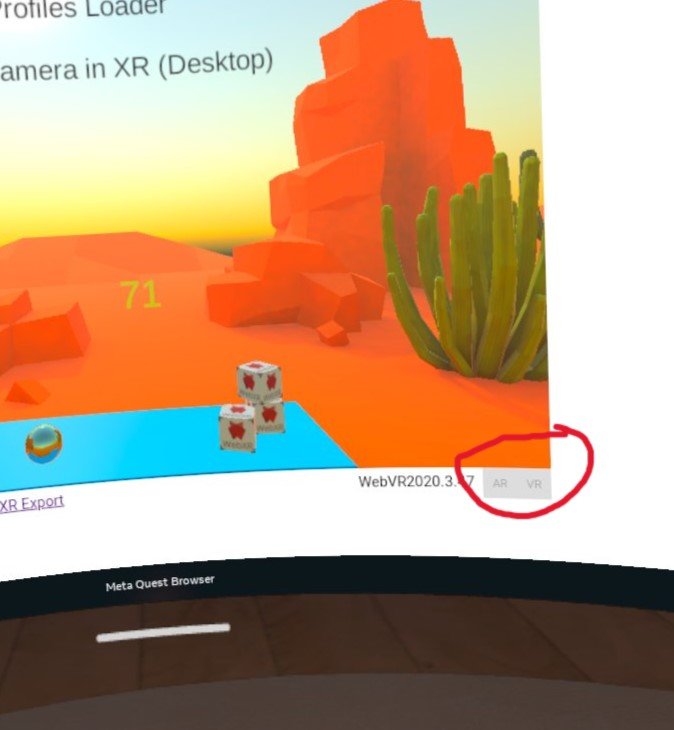
SSL证书配置
前往下载OpenSSL对应你系统的版本并安装(windows的话,选择x64 light版即可)。打开命令行工具,输入以下指令创建ssl证书及密钥:
openssl req -newkey rsa:2048 -nodes -keyout selfsigned.key -x509 -days 365 -out selfsigned.crtYou will be prompted to fill out information about the certificate (e.g., country, state, etc.), but for local use, you can skip or fill with placeholder info. 密钥会生成在你当前命令行所在路径。
随后进去liveserver的设置,对https进行配置:
"liveServer.settings.https": {
"enable": true,
"cert": "path/to/selfsigned.crt",
"key": "path/to/selfsigned.key",
"passphrase": ""
}最后在你的浏览器中用https访问WebXR应用的页面即可正常使用VR模式打开并测试了。
参考
How to use WebXR with Unity – January 2024 Edition